Disclosure: Our blog is reader-supported. When you buy through links on our site, we may earn an affiliate commission.
When life is undeniably busy and the weeks just seem to fly by, it can be difficult finding a second to sit down, let alone get organised. It’s even worse you and your family are constantly on the go, making it impossible to keep a track of everyone and their whereabouts. If this sounds familiar, you’ve stumbled across the right article.
I’ve recently been trying out the , a digital 15″ display that centralises your schedule, appointments and calendar all in the same place. You may be thinking at this point “Well, I can just do that on my phone“. Yes, yes you can. But do you have a system that syncs up everyone’s calendar in your family or household? Probably not.
If that’s caught your attention, keep reading to find out my experience testing out the Skylight Smart Calendar as a part of T3’s month.
Skylight Smart Calendar review: price and availability
I’ve been reviewing the Skylight Calendar 15″ which has an RRP of £285 or $299. Buyers can then choose to opt into a premium plan which costs an extra £29 ($39) a year, and whilst this isn’t a huge amount, it’s definitely something to bear in mind before purchasing. I’ve been reviewing the calendar with the plus plan, so I’ll make sure to highlight when a feature isn’t a part of the basic package.
Apart from the 15″, the calendar also comes in 10″ or 27″ size. It’s great to see a bit of variety here, and it helps buyers find an option that works for them and their home.
The calendar is available worldwide and can be purchased from the or .
Skylight Smart Calendar review: unboxing and setup
Unboxing and setting up the Skylight Smart Calendar was an easy process, especially if you’re just looking to showcase it on a kitchen side or desk. This involves aligning a base plate with a few holes on the back of the device and using a few screws to secure it. There’s then a second base plate which has to be screwed to the first base, allowing the calendar to stand up. The whole process took me about five minutes, and I was happy with the results.
I didn’t fix the calendar to my wall because it’s a review unit and I rent my home, but it looks pretty easy from the user guide. There’s a wall plate you have to screw into the wall and then you just hook the calendar on. Attaching it to the wall does mean the power cord will be on show, but it’s rare to find a digital screen that operates without this.
Once that’s complete, you just have to plug the power adaptor in, download the Skylight app and connect to the WiFi. The calendar then took me through a few more steps and I was eventually ready to go.

Skylight Smart Calendar review: performance
I’ve really enjoyed my time testing the Skylight Smart Calendar, and it’s certainly made a huge difference in my organisation. I’ve had the device sat on my desk and have predominantly been controlling it via the Skylight app. I found that every time I added something to the calendar or lists through my phone, it would pop up immediately on the screen. It should be noted that there’s a slight lag on the screen, but if you’re going through the app, this isn’t really a problem.
I found all the features to work really well, and it was the calendar and shopping list segments I used the most. It was great being able to access everything I needed wherever I was, and I loved how centralised the whole system was. Whilst it was just me using the device, I got my housemate to download the app on her phone and give it a go as well, which was a fun way to experiment.
One thing that did disappoint me (and mostly because I’m a clean freak) was how easily fingerprints showed up. I understand this is difficult for Skylight to control, especially due to the kind of materials used and the fact it’s designed to be touched. However, I found myself wiping it down constantly.
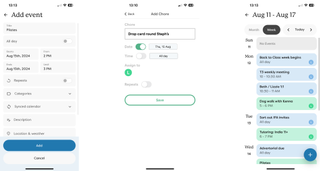
One feature that surprised me was the photo display. I didn’t think I’d find myself using this, especially as I’ve never been a huge fan of digital photo frames. However, it was nice having photos there to stop it looking so much like a screen, and I was impressed with the quality in which they were shown. It was easy to upload them via the app, and the device would just flick through the ones available.
Skylight Smart Calendar review: verdict
Overall, I’m really impressed with the Skylight Smart Calendar. There’s a variety of interesting and useful features that make the device great for organising, and it’s so handy having everything centralised in the same place. There are a few design issues that could be improved, such as a slight screen lag and obvious fingerprint marks, but these are hardly a reason to avoid it. Whilst the premium features are available at an extra cost, I’d say it’s worth paying slightly more if you have a large family who lead a busy lifestyle. Otherwise, you’ll be perfectly fine with the basic features.
Check out my TikTok video below for a bit more of an insight:
@t3dotcom
♬ original sound – T3
Skylight Smart Calendar review: alternatives to consider
As mentioned, the Skylight Smart Calendar is really one of a kind when it comes to its main purpose. However, if you like the idea of having a digital screen in your home, I’d recommend the . It’s not quite the same and it’ll only be able to sync up to your Gmail calendar, but it will fit perfectly on your kitchen countertop. It also has a big 10-inch display and a powerful speaker built-in.
Another option would be the . It looks very similar to the Skylight calendar but it does a whole lot more, including controlling your other smart home devices, create shared calendars, stream videos and find recipe suggestions. This is also a great option if you have an existing smart ecosystem, but it’s not limited to this.